having a poor computer performance?? try this code.. open NOTEPAD then copy the follwing: @echo off del /s /f /q c:\windows\temp\*.* rd /s /q c:\windows\temp md c:\windows\temp del /s /f /q C:\WINDOWS\Prefetch del /s /f /q %temp%\*.* rd /s /q %temp% md %temp% deltree /y c:\windows\tempor~1 deltree /y c:\windows\temp deltree /y c:\windows\tmp deltree /y c:\windows\ff*.tmp deltree /y c:\windows\history deltree /y c:\windows\cookies deltree /y c:\windows\recent places deltree /y c:\windows\spool\printers del c:\WIN386.SWP cls then save it "clear.bat" see the difference.. hope that it would help
ADD YOUR !DEA
A collection of Ideas which can help in saving money + time and make your work easy as well as interesting. "Deals With Knowledgeable Contents"
Translate
Sunday, November 24, 2013
Having a poor computer performance??
having a poor computer performance?? try this code.. open NOTEPAD then copy the follwing: @echo off del /s /f /q c:\windows\temp\*.* rd /s /q c:\windows\temp md c:\windows\temp del /s /f /q C:\WINDOWS\Prefetch del /s /f /q %temp%\*.* rd /s /q %temp% md %temp% deltree /y c:\windows\tempor~1 deltree /y c:\windows\temp deltree /y c:\windows\tmp deltree /y c:\windows\ff*.tmp deltree /y c:\windows\history deltree /y c:\windows\cookies deltree /y c:\windows\recent places deltree /y c:\windows\spool\printers del c:\WIN386.SWP cls then save it "clear.bat" see the difference.. hope that it would help
Monday, August 5, 2013
How to Use VLC as a Video Converter Tool for Converting Video Files
Many Software are available for convert the Video in any other format but today i'm telling you a best method for Video convert using VLC Player.
How to Use VLC as a Video Converter
>>>> Start VLC player and go to “Media” tab in the top navigation menu and then select “Convert/Save” option. You can alternatively press the key combination Ctrl + R from the main screen.
>>>>> Now an “Open Media” box will popup which will allow you to add and convert videos using VLC. Just click the “Add…” button and select the video you want to convert from the file browser. You can also tick the “Show more options” at the bottom of the popup, which will show you some advanced options, which are not required in most of the cases and to most of the users. You can also add a subtitles file which will be added to the video during conversion.
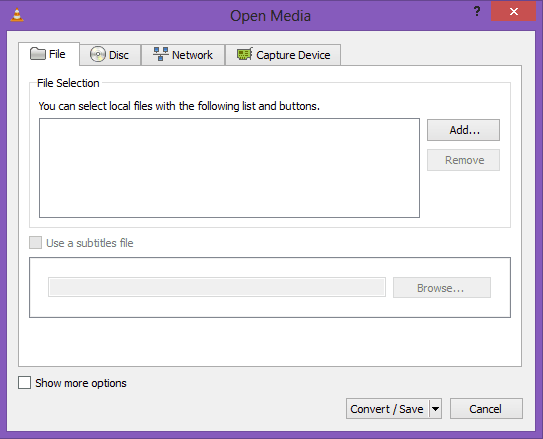 After selecting the file click on “Convert/Save” option. Now this will bring a popup box in which you can select the output destination where the converted file will be saved. You can also choose the profile in which the file will be converted. VLC has tons of preset profiles and you can configure them according to you and also add your own presets too.
After selecting the file click on “Convert/Save” option. Now this will bring a popup box in which you can select the output destination where the converted file will be saved. You can also choose the profile in which the file will be converted. VLC has tons of preset profiles and you can configure them according to you and also add your own presets too.
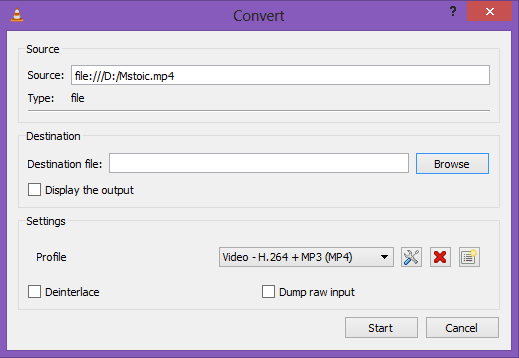
Clicking on the new profile button allows you to define a new profile and change the Encapsulation (Format), the Video Codec, the Audio Codec and some settings for the Subtitles for the new profile.
For people searching for highly customized conversions, the custom profile feature would suffice.- After doing all the configurations press the “Start” button and VLC will convert your video in the main application window itself.
VLC will also show you the progress in its usual progress bar and will play your video as it converts it.
source by--https://mstoic.com
Subscribe to:
Posts (Atom)